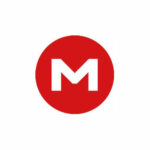Whatsapp on a laptop allows you to use the messaging app on your computer. This can be handy if you want to stay in touch with friends and family but don’t want to be tethered to your phone. Here’s how to set up and use Whatsapp on a laptop.
That is the problem: regardless of whether you send pictures via the phone’s messaging app or the desktop client, they are connected. WhatsApp keeps media attachments on your phone’s media gallery after downloading them.
Even after they’ve been deleted, old messages on the WhatsApp desktop client are saved. The WhatsApp desktop app does not allow you to remove images from your device. To delete pictures from the desktop client, you must pair your phone and delete them.
- You may now choose any chat to remove its pictures.
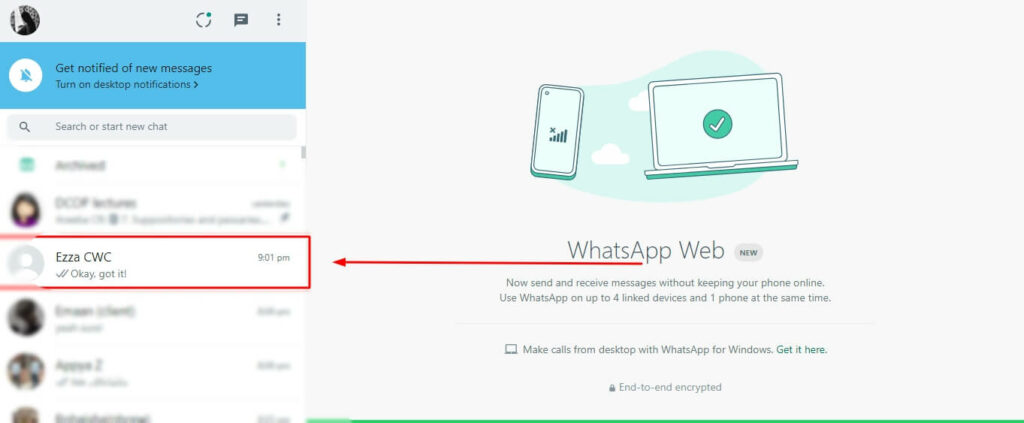
- After opening the chat, please click on the name bar at the top.
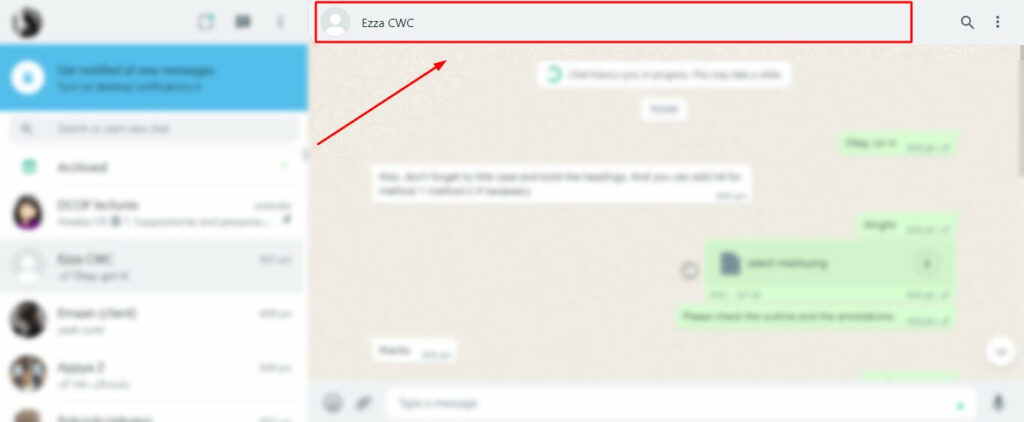
- Go to the Media, links, and docs option to access your media, links, and docs.
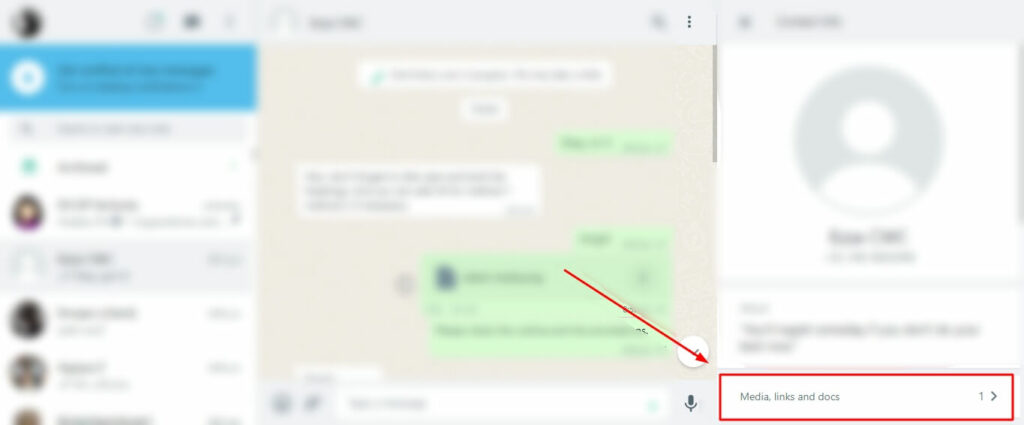
- On this page, you can view all the images you have shared with the person. A tiny tick mark will appear when you hover your mouse over any image- click that to select which pictures you want to delete.
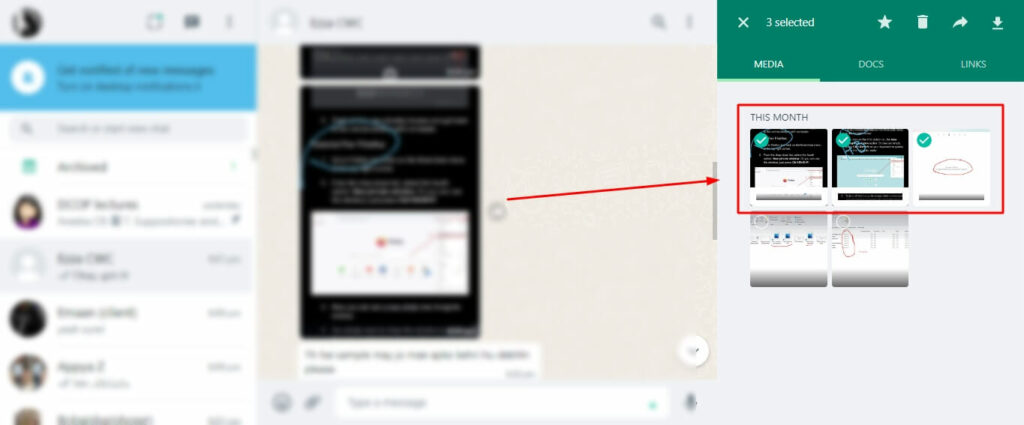
- Click on the bin icon in the top right corner beside a star icon after selecting photos.
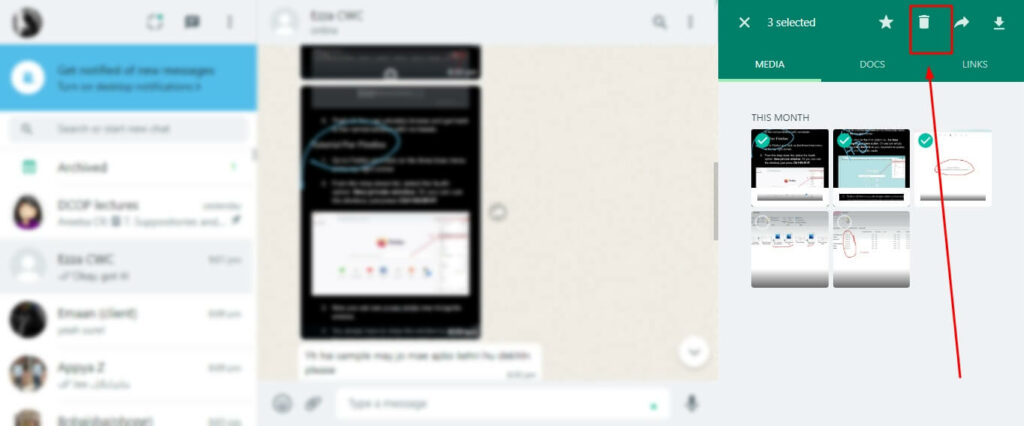
- A box will appear that displays two choices: CANCEL OR DELETE FOR ME.
- Check the “Delete file from your phone” box and select the “DELETE FOR ME” option.
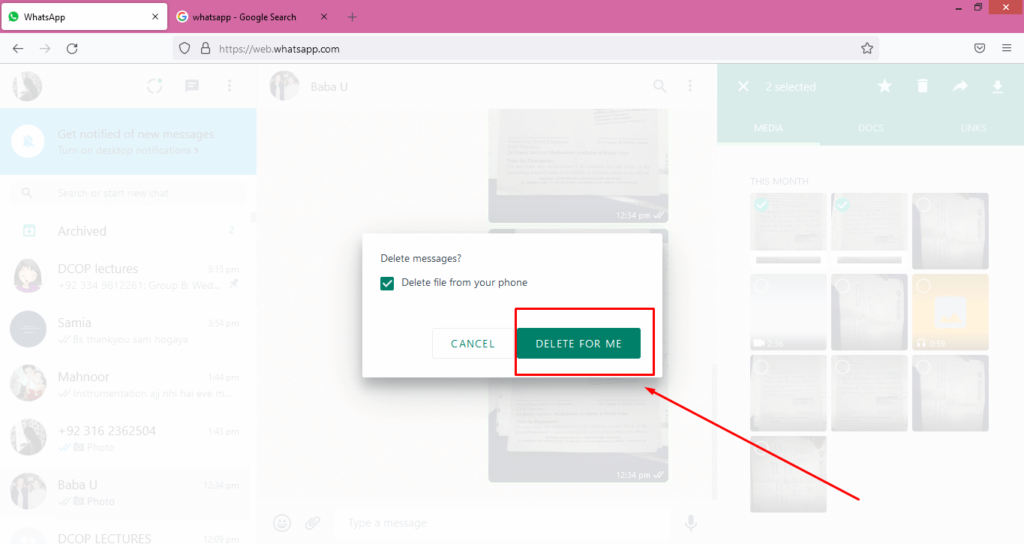
You’re done! You’ve successfully eliminated the pictures you wanted to get rid of.
Conclusion
WhatsApp is a fantastic way to stay in touch with family and friends, but it might also be a significant storage hog on your phone. Removing old photos from the app is an excellent start if you want to save space on your phone. This post shows you how to remove WhatsApp images on Android and iOS devices. So what do you have to lose? Start freeing up space on your device right now!